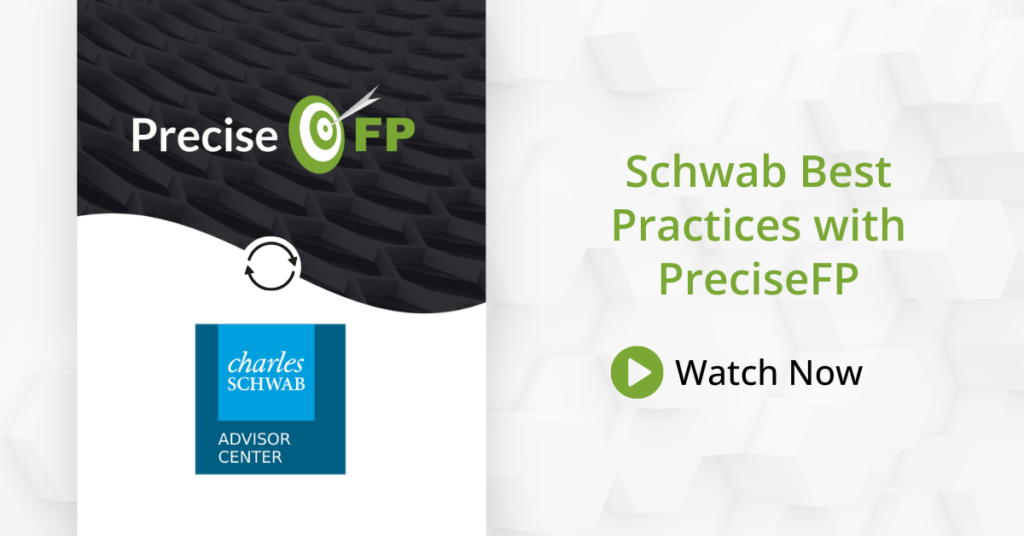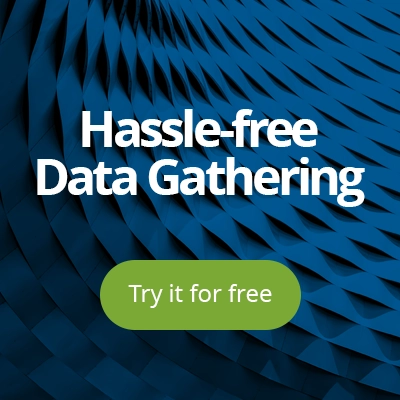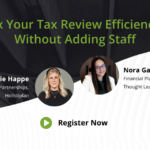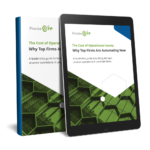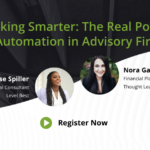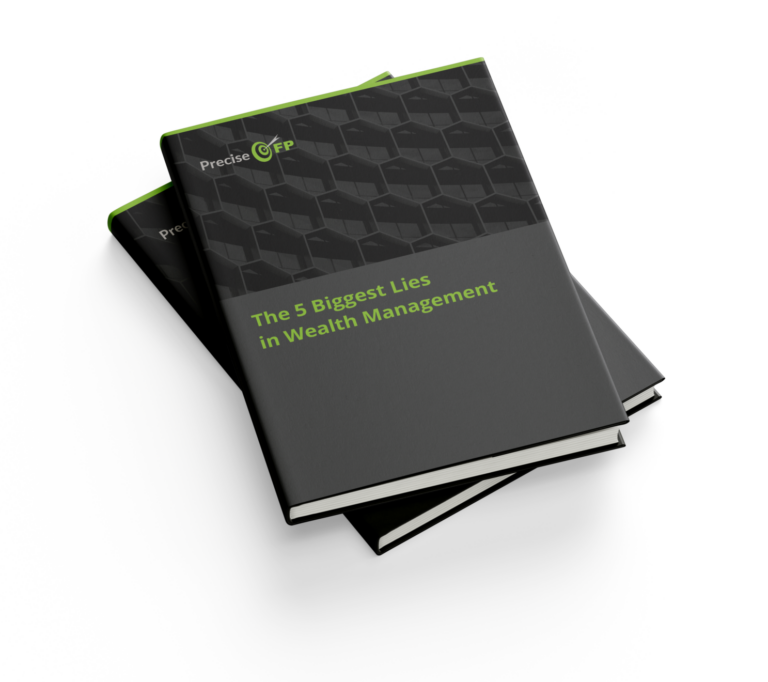When technologies don’t integrate across your wealth management firm, productivity suffers. Manually inputting information in multiple places is not only tedious, but it also increases the risk for error. Many firms still struggle to integrate data and workflows easily across their technology stack.
Over half of advisors (57%) say their biggest pain point with technology is that their core applications don’t integrate with each other. This results in productivity issues for nearly every advisor — 94% of practice management professionals report that productivity challenges are a direct result of limited technology integrations.
Since it’s never been more important for advisors to understand and apply their technology integrations, PreciseFP recently held a webinar going over best practices with their Schwab Advisor Center integrations. This blog will cover the important highlights of the webinar, including:
- Enabling your Schwab integration and how to export contacts from PreciseFP to Schwab
- Managing your integrated workflows
- Using PreciseFP’s PDF library to connect to Schwab
Let’s dive into these three topics below.
How to Export Contacts From PreciseFP to Schwab
The first and most crucial step to get started with the PreciseFP and Schwab integration is to ensure your settings are correctly configured so your information can flow between both platforms.
Enabling the Schwab Integration
After logging into your PreciseFP account, click the “Settings” tab, then the “Integrations” option. Scroll down to “Schwab Advisor Center” and select the “Enable” button. You’ll automatically be taken to a page prompting you to login with your Schwab credentials. This enables single sign on, and protects the data going back and forth between both platforms.
Quick tip: If you have an account, enable DocuSign on the same page in order to send PDFs for e-signature between both platforms.
Exporting contacts from PreciseFP to Schwab Advisor Center
PreciseFP recommends starting your prospect contact information directly in their platform so it can export seamlessly into your Schwab account. As any advisor knows, often the biggest bottleneck with onboarding is getting clean data into your system that can feed into other software effectively. PreciseFP’s integration with Schwab ensures you have a complete 360-degree perspective on your client information from the start in order to save you precious time down the road.
To get started with an account export, you’ll go to the person icon on your PreciseFP homepage, select all accounts, and then select up to 10 accounts that you’d like to move over from PreciseFP to Schwab. After clicking on their names, select “export” with the arrow pointing up, then click Schwab Advisor Center.
After the relevant information loads, you’ll select all the data you want to send over. An important note here is that certain contact fields (name, address, and phone number) are required for the export once you arrive on the Schwab site. You’ll have the opportunity to ask contacts to fill in missing information when you complete the digital onboarding envelope later on in the process.
Using Schwab Advisor Center
After you have exported the contact, your typical Schwab Advisor Center workflow will pull up using the single-sign on integration you enabled earlier. From here, you’ll be able to start the process for a digital onboarding workflow and can export up to 10 different households at a time. If you haven’t filled out the mandatory contact fields, you’ll be prompted to add them, then hit save.
Once you’re in Schwab Advisor Center, the process is the same after exporting. If a contact already exists in Schwab, you’ll want to re-export from PreciseFP with their updated information (Schwab will suggest a contact match instead of creating a duplicate).
Two Tips to Know as You Go
- When you use the Schwab digital workflow, there is no underlying form attached to it. What you’re doing is sending information to clients for them to approve and verify.
- Bookmap the PreciseFP mapping table so you can see all the information that tracks from one platform to the other when exporting contacts.
Tips for the PDF Library on PreciseFP
Last but not least, to utilize PreciseFP’s PDF integrations with Schwab, go to the “Templates” icon and select “PDF Library”. This integration takes information from PreciseFP and populates it directly into a PDF where you can automatically send documents for e-signatures to clients via DocuSign, then automatically send the document to Schwab for processing. The forms are always up to date with the latest version.
Note: In order to use the DocuSign integration, you must have your own DocuSign license. In order to enable the integration from DocuSign directly to Schwab, contact your Schwab service team to set up access. Firms without a DocuSign license can also use the PDF Library to integrate with Schwab.
To get started, you’ll select the form you’d like to fill out from the list. (If you don’t see the form you’re looking for, PreciseFP can work with you to upload it.) Next, you can choose an account or multiple accounts to apply the form to. After generating the PDF form, PreciseFP will show if any fields are missing so you can finalize the document. After ensuring your fields are filled out, click done.
If you have DocuSign enabled, you can choose to request multiple signatures, the routing order of signatures, and then send the document for e-signature as well as auto forward to Schwab for processing. And that’s it!
Watch the full webinar to learn more about PreciseFP’s integration and best practices with Schwab.