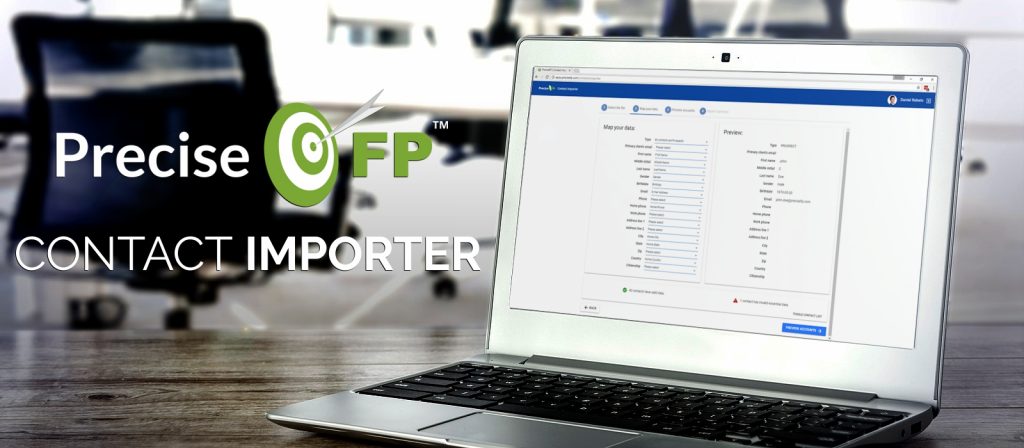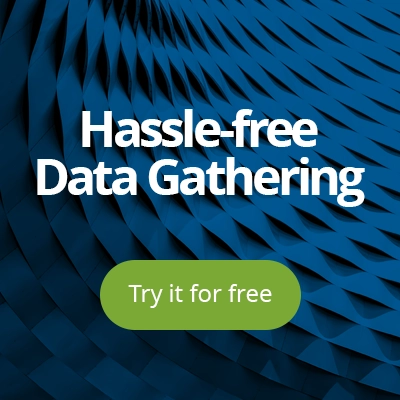Creating prospects and clients within PreciseFP can take a bit of time — especially if you have hundreds, or even thousands of them to create. Now, with our new Contact Importer, you are able to import all of your prospect and client contact information in a few short minutes.
Import from dozens of applications

If your current system is able to export your contacts to CSV, then you are able to import them using our new Contact Importer. CSV is by far the most widely used format for contact information exchange. At the core, it’s nothing more than a text file where fields are delimited by colons and/or semi-colons.
Our Contact Importer was tested with files exported from dozens of applications including MS Outlook, Google Contact, MailChimp, Redtail, Wealthbox, iPhone Contacts (via third party application), and many more.
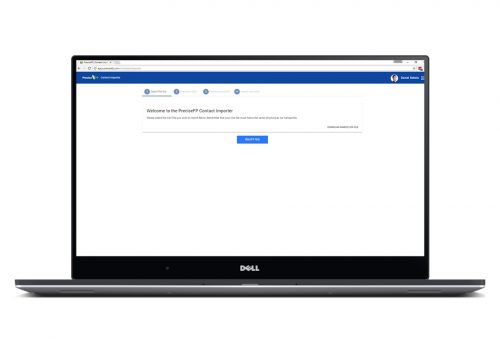
Import information for the entire household
The application allows you to import contact information for your primary client, co-client, and any family members — all in one go. Make sure you download our sample CSV file to understand what columns you need to include so that your records are grouped under the same PreciseFP Account (in the case of a household).
If all of your records are individual accounts, you won’t need any extra information. The application will allow you to simply choose whether records should be imported as prospects or clients.
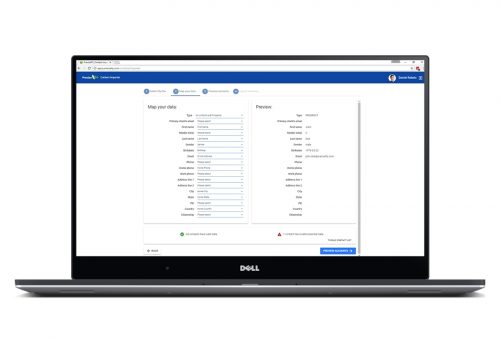
Map and edit your records before importing
The Importer will automatically map your CSV columns to the correct data but you are always in control. The “Map your data” section allows you to correct the mapping and even edit specific fields from your CSV file.
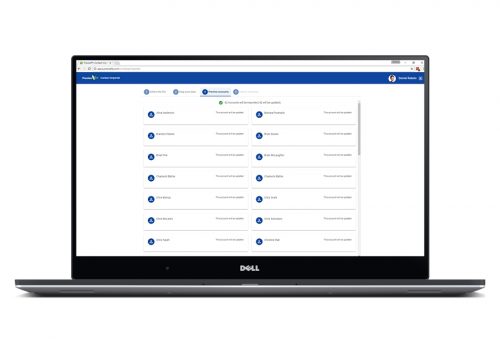
Preview before importing
Before importing, the application will show you a preview of the Prospect/Client accounts that will be processed. If your original file contained information for other members of the household, you will see them grouped together in this list. Don’t worry about duplicates. The Importer will check if any of the accounts already exist and update them, instead of creating a duplicate.
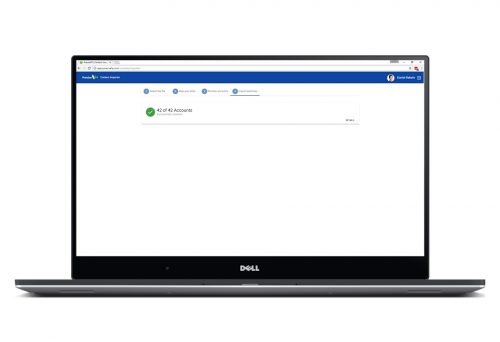
Comprehensive results
When the import process is complete, you will be presented with a summary of potential warnings and/or errors that occurred during the import. You can use this information to update your original file and run the import again.